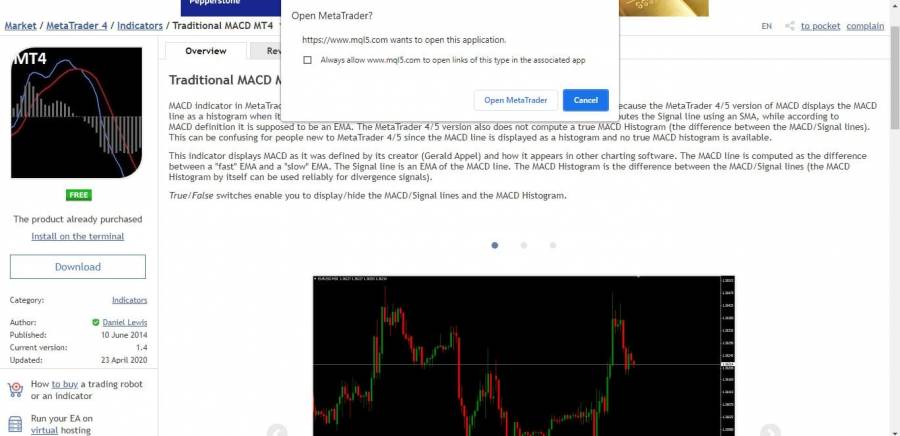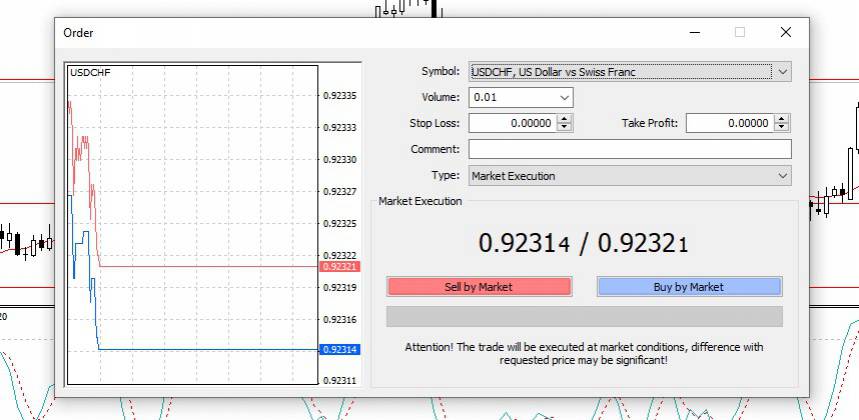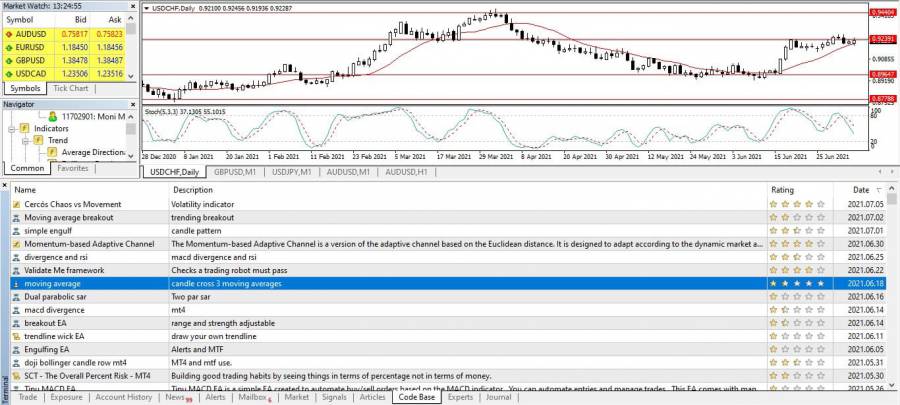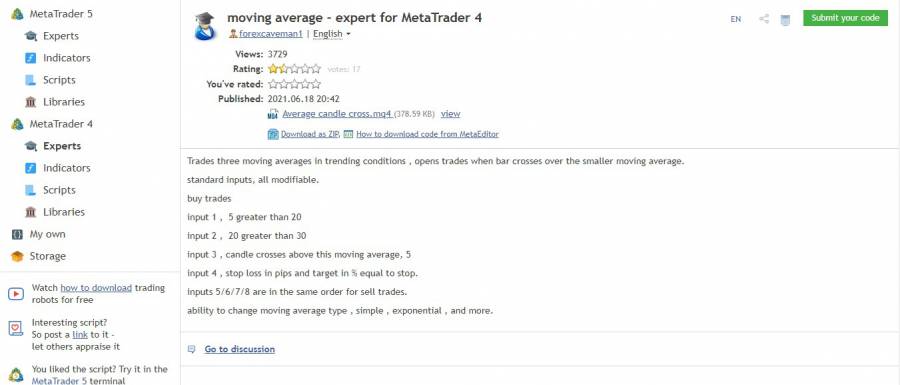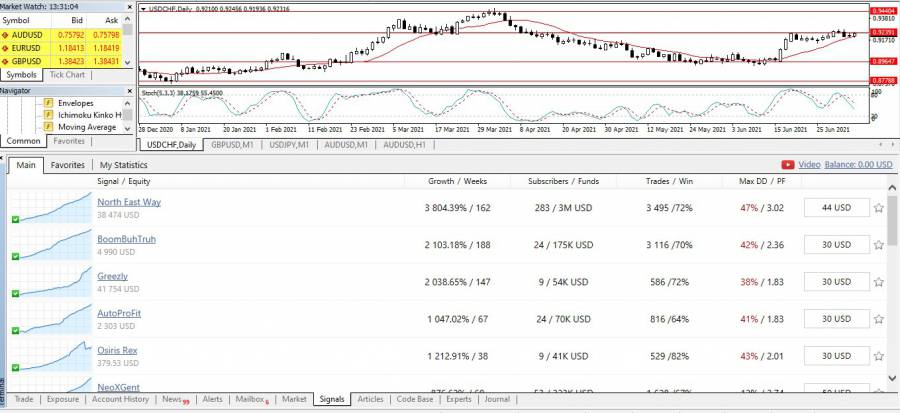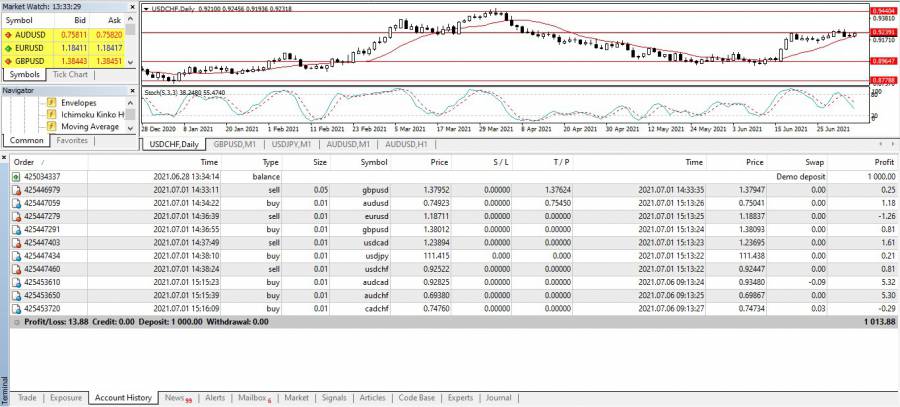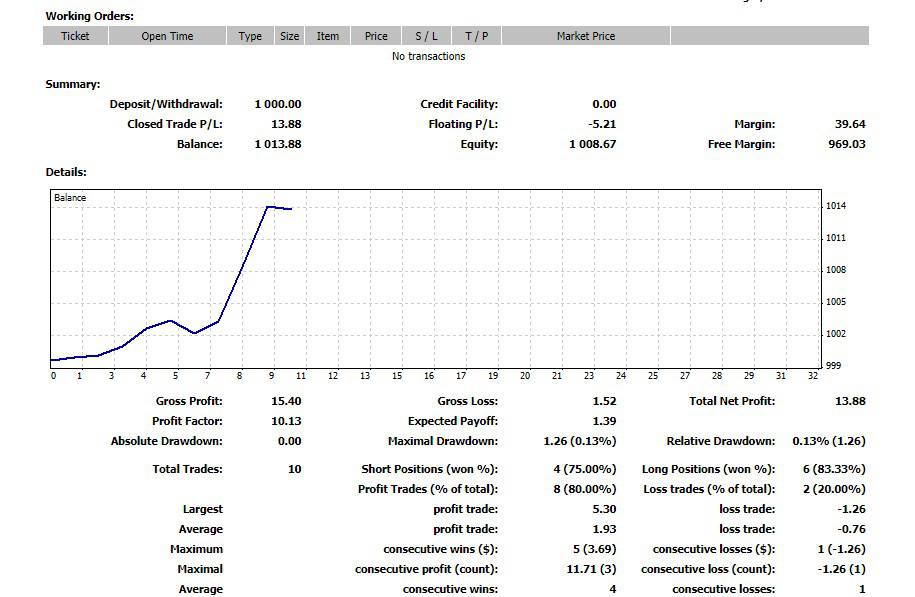How to trade on MetaTrader 4?
MetaTrader4 MetaTrader5
If you are new to MT4, we will now show you the main windows you need to know how to navigate in order to place your first trade. We always encourage you to practice all of this on a demo account to get more familiar with the software.
Graphics on MetaTrader 4
When you first install MT4, several trading charts are displayed simultaneously side by side, but you can freely change the appearance of the windows. To view a graph in detail, click the zoom button.
We prefer to work on white background graphics, but you can change this look by typing F8 and selecting Black on White . At this point, you can already add several objects to the chart, such as horizontal, vertical, and diagonal lines to mark pivot points. You can also make changes like changing the time horizon, zooming in and out, and switching between assets.
Technical Analysis Tools on MetaTrader 4
For further analysis, you will need technical indicators which are integrated at the left toolbar level of the trading platform. To add an indicator, double-click it, enter specific parameters, and press Enter. It should be superimposed on the price chart.
You can also find custom technical indicators on the MQL5 website. Find the indicator of your choice and click the Download button . If MT4 is already installed, you should see a prompt like the one below:
Click on Open MetaTrader to automatically install the indicator on your MT4 platform.
Place Orders on MetaTrader 4
When you are ready to place a trade, click on New order in the top menu bar to bring up a pop-up window.
Here you are required to set different parameters for your order: volume, stop loss and take profit. But you are not limited to just market orders, as you can also place pending orders, specifying the conditions you want to see met for the order to be executed.
EAs on MetaTrader 4
Go to Code Base in the bottom menu bar of the MT4 platform to check out some of the EAs available.
You will then be redirected to the MQL5 site where most EAs are listed. Click Download to save the file. Launch it to install it on MT4.
Trading Signals on MetaTrader 4
Unlike EAs, you won't have to leave MT4 to use trading signals . From the bottom menu bar, select Signals to display a list of available signal providers. You can search for a specific provider or sort the list by drawdown, growth, number of subscribers, etc.
If the service is chargeable, you can credit your MQL5 account by card.
Order Report on MetaTrader 4
Go back to the bottom menu bar and this time select Account History.
Right-click in the window and choose the period over which you want to get a report of your trading activity. Next, right-click and select Save as Detailed Report .
A report such as the one above will be saved in PDF format, showing the various aspects of your trading activity.